LINK: Ableton | PRICE: $599/€488/£399 | MANUAL: Ableton
THE BEGINNING
The people who make Live now make controllers then? When Ableton Live 9 was announced, a lot of the interwebs went on and on about the collaboration with AKAI Professional and their Push controller. Strangely, to this day, there’s little mention of the Push on AKAI Professional’s own website. Early reviews spoke mostly about inconsistent white LEDs, but as more information came forward I became increasingly intrigued about the one Ableton certified controller I didn’t pre-order.
After adding one to my cart on the Ableton website and leaving it there for some time (along with an Ableton Hoodie that was severely too young for me), I decided against purchasing it. That was until an email came through from Ableton offering me a deal I couldn’t refuse. As one of their Crashologist Beta testers I’m fortunate to be able to test betas and receive information before it goes public, and they wanted their treasured controller in as many of my colleagues hands as possible.
When the large brown box arrived (don’t they all come like that) I was initially excited, but a house under refurbishment meant that I had 20 minutes play time before it got put back in its box and found a home on top of the wardrobe. Nearly a month passed before it was brought down again and within 5 minutes I had a beat thumping out of my KRK’s that, I must confess, I would actually stretch a hamstring to.
You may wonder at this point of a detailed review why I’ve rambled on a bit. Well, that’s really indicative of my experience with the Push. I’d get it out of the box and move it around the studio, plugging it in for twenty minutes at a time and then relegating it to the box of controllers in the corner. It seemed strange to me that this most expensive and luxurious of controllers hadn’t really captured my imagination.
I’d not grown up in the days of 808’s and 909’s. I know what they sound like and have pumped a fist or two to them but put one in front of me and I wouldn’t be able to distinguish one between the other. I started with Ableton and Serato, and despite a minor affliction with Traktor, (2 days. It was horrible, sorry Jared) have stayed loyal since. Maybe this has led me to think that a hit record can be produced without much effort, with little musical theory and perhaps little talent (I definitely class myself in that final category). So when the Push promised so much, I was dismayed when the hits didn’t jump out of my computer after an hour of playing.
I think that my Push has been left untouched for about a year of its life, so what prompted me to drag it out of the darkness and onto the kitchen table? Firstly, I saw Adrian Pickard of Ableton running through a demo on the Ableton stand at BPM, and then watched Simon Lyons excellent “close the laptop” demonstration on the DJWORX Demo Stage. With the demo in mind, I got home and found the link I was looking for: Certified Ableton Trainer Josh Spoon took me through his first 30 days of Push series. It was inspirational and something I just couldn’t get from reading the manual.
THE MIDDLE
Out of the box the Push comes with the obligatory USB cable and an essential AC adapter (given its size and the number of LEDs). Without it plugged into the mains the Push will work directly from USB power, however the back-lit buttons have a soft glow to them which makes them difficult to read.
One of the most powerful features of the Push is the first thing we all noticed when it was announced: its display: It is made up of 4 blocks, each containing 4 rows of 17 characters, opening up a ton of information that can be displayed, allowing you to browse through your instruments and effects to displaying the parameters you’re controlling. Directly above the display are 9 endless encoders. These don’t have an arc of LEDs around them like the APC40, but the display handles all of the feedback you could need, and is a lot easier to follow than unlabeled knobs.
Below the display are two rows of buttons. When using Session Mode, the display will show the names of the devices that reside within the focused track and the top row of buttons will take control of each. The second row of buttons acts as on/off for the described devices or instruments. When switching to Track Mode you have access to controls for each track including volume and pan along with up to six send values. The top row of buttons handles track selection while the second row switches between track mute (I call it Speaker On but I’ve been pulled up on this before) and solo/cue, with the cue option only being available if you have a sound card configured with multiple outputs.
At this point it should be said that there’s been significant criticism for Live in not being automatically configured to display other VST instruments in a sensible manner. Let’s put this in context — Ableton designed an instrument to work with Live, and AKAI delivered a piece of beauty and now people complain that it isn’t maximised to work with other peoples products. I suppose there is no pleasing everybody however AudioModder has gone a long way in bridging the gap that Ableton are seemingly happy to leave wide open in providing preconfigured banks of controls for many of the most popular VSTs out there.
As a free alternative though you may well want to check out Ubermap from the Ableton Forum. It’s been worked on by some of the more avid members of the Ableton community, and has not only adjusted some of the more interesting native mappings created by Ableton for their own devices, but has extended the Push’s mapping to other VSTs including D16 Drumazon, LuSH-101, FXPansion Cypher, Strobe, Fabfilter Timeless 2 with even more created by the community.
You can switch the display between a number of different modes. This is common to pretty much all of the elements of the Push, and is one of the main reasons why I took so long to get to grips with it. In Device Mode, the top row shows the name of the parameter it’s locked to. The second row shows the current value, whilst touching one of the encoders will update the third row of the display with a bar showing where the current value is within the full range of the parameter. We would later see these capacitive touch encoders on the likes of the Numark NV, where they are put to lethal use in an expert’s hands.
Send Mode gives control of one send across eight tracks (you keep pressing the Send button to cycle through all the available sends) and control of Pan, which I’m yet to understand in a DJ context, but makes absolute sense when producing.
The final mode of note is Clip mode, which gives control to essential parameters such as loop start, length, and loop on/off. It’s some way off from the immediate auto-looping control of say Serato or Traktor, but it’s the first time I’ve seen it handled in any way at all by a controller linked to Live. You get deeper access to parameters such as transpose and detune, the latter not MIDI mappable. You can get at it with Maxforlive, but that’s for a different article.
Unlike previous grid based controllers, the Push has a couple of features that make it even better. With the Select button pressed you can dart around the session view grid without launching clips. When in Step Sequencer mode you can select a drum pad without triggering a hit allowing you to adjust its parameters or draw in a sequence.
The second is the User button…. Or so I thought! In User Mode everything gets switched off, allowing you to MIDI map all of the controls to your heart’s content. You get LED feedback on the buttons but it seems that the display is disabled so mapping the encoders is a fruitless task. It’s at this point that I have to make it clear that this controller is a realization of a dream by Ableton, and making it do anything that it is not programmed to do will not be a satisfying experience. While the APC40 allows you to map anything whilst in Session Mode, overriding the standard functionality, you won’t be able to do that with the Push. You’d better just love what they’ve given you or invest the time in learning MaxforLive to get really creative.
Ableton Live’s Session Mode has previously been my playground, launching clips and playing with effects in a pseudo DJ performance is pretty much my limit. Having inherited my Mum’s piano I have found that I have a limited talent for playing notes in time and in order. Enter the Push Step Sequencer and suddenly the inner producer in me found a voice.
I stuck to the names I’d recognised from Mark’s ramblings of the old days. Ableton Live Suite comes loaded with Drum Racks modelled on famous drum machines and browsing for them comes to life when using the LED display. I’ve not been one for organising my sounds religiously, so to be able to drop an instrument on a MIDI track and bring it to life with the Step Sequencer gave me the instant results that kept me interested long enough to want to find out more about how the controller could help me more.
It has to be said after a while of building up muscle memory the Push has become more instrument like to me than any other controller. The layout is a logical one and the LED screen is fantastic at explaining the options available in an instant. You see, the Push isn’t just a controller, it’s an instrument, and I was determined it wasn’t going to join the Bass Guitar in the corner of my studio in not uttering a note in anger or otherwise in a decade.
The Push is complex, it’s an enigma at first and then like any instrument it becomes intuitive after practice. It’s designed to be played, and its velocity sensitive pads feel expressive when used with drum racks and excellent when in full note mode
I’m pretty sure it was launched with word of a Stainless Steel cover / stand, no idea what happened to it though as one of my complaints about the Push is its amazing attraction to dust. A Decksaver is an essential investment or you’re going to be wishing you’d GardX’d it to keep it looking fresh and new! Transporting it has offered absolutely no challenge, it just about fits in my backpack lengthways and is a glorious fit in my APC40 Magma bag (now that my APC40 has finally flown off to MIDI controller heaven). The encoders stick out admittedly, but they’re solid pieces of engineering that are in line with the retail price of the unit.
THE GEEKY BIT
I’m currently digging around the insides of the scripting that Ableton have put together for it with the intent of sculpting the controller to my every need using Maxforlive, with a few pointers from Ableton. I can now see that it’s one of the slickest integrations yet and something I hope continues going forward for each new controller that integrates with Live. If the Push doesn’t meet your needs I can say with confidence that Maxforlive (being the first controller Ableton have worked on since the program was released) will give you options beyond your wildest dreams.
Originally I’d seen a Push Development Kit for Max4Live floating around, however it seemed that with each new release of Live a little something extra got broken. The apparent ongoing development of the Remote Script that integrates with Live has meant that my previous practises of patching kept hitting dead ends.
The integration between controllers and Live is usually organised into two sections, Components such as Channel Strips, Device Control and the like. Secondly there are Controls which are the actual buttons, encoders and pots themselves. In the past you’d find yourself working directly with the components, without much (or rather any documentation) on what control was connected to what component and in what context it was very much a trial and error affair. With the revised paradigm of being able to grab and release a control, none of this is necessary.
That said, it’s always good to get a helping hand when you start, which is where Mark Egloff of Ableton enters. His previous work on the APC40 saw the creation of one of the best step sequencers out there, so when I stumbled across his patches for Push I could see that my work was going to be much easier than I first imagined. You’ll be doing yourself a huge favour if you use his patches as a starting point for your own creations, thats if you want to put the effort in of course.
THE FUTURE
Seasoned users of the Push will notice that I’ve made no mention of the PXT-Live utility by Stray, this is indeed a wonderful extension of the functionality of Push and does go some way to fulfilling the majority of users requests. The reason for the lack of inclusion is that rumour has it the author of this is now on board at Ableton, this would appear to have been confirmed with the latest release 9.2.1 that has a few key Push enhancements. The words below are directly from Ableton…
- 64 Pad Drum Rack mode for Push. The Note button now toggles between the Drum Rack three section layout and the 64 Pad Mode.
- Improved Aftertouch response and added an Aftertouch Threshold setting in the Push User Preferences
- Added Modwheel functionality for the Push Ribbon Controller. Tapping the Ribbon Controller while holding “Select” toggles between Pitch Bend and Modwheel function.
- Holding “Delete” and tapping an encoder on Push resets the respective parameter to the default setting.
- Holding “Shift” while turning an encoder on Push changes the respective parameter with finer resolution.
- Improved buttons readability on Push. The Repeat and Metronome buttons now blink if active.
- When recording using Repeat on Push, the MIDI notes would be recorded with a negative offset with respect to the grid if the option “Reduced Latency when Monitoring” was on. This caused the very first note in the Clip not to be played back at all.
- Using “Shift” + “Add Effect” or “Add Track” while in Scales mode would cause the display to show the Note Layout options even after releasing the Shift button.
- When selecting a Drum Rack Pad set to Multisample mode with Push, pressing “Device In” with Push would automatically select the first device in the Chain list, and it would not be possible to go back to the enclosing Instrument Rack device.
THE END
The question is not whether you need a Push? The question is do you have the time to need a Push? I fondled it for a bit and didn’t fall in love, but I’ve been back now and it’s become a complete favourite!
It’s complex, maybe too much so. It attracts some hardcore fans who claim it doesn’t go far enough, yet the learning curve is steep and its depth is considerable. You really need to sit with it, watch some videos and play. It’s not as immediate as something like the Launchpad or APC series, but it’s got features that only become apparent after some practice. The overall feel of the controller is of the executive plastic found in an Audi or BMW. You’re buying a prestige controller and you should expect this kind of finish in my opinion.
Even with the AC adapter plugged in I’d like to see a little more light emitted from some of the utility buttons (apparently fixed in last week’s Live update – Ed), but I’m yet to experience the inconsistent LED issue (for those that are interested there is a Push LED Calibration tool available directly from Ableton, if you email support@ableton.com with a picture of your Push which seems to address the issue of the white LED’s.
Yours sincerely Darren E Cowley, currently working in the studio on new material…
A SECOND LESS EXPERIENCED OPINION FROM MARK SETTLE
I think I’ve been pretty clear in my opinion of Ableton Live. Having a died-in-the-wool DJ head on my shoulders, Live isn’t so much a learning curve, and is more of a learning wall. Yes, you can make it do things without too much trouble, but Ableton is quite clear that this isn’t a pure DJ tool, and they make no concessions towards us at all.
That said, it doesn’t stop DJs from scaling that wall and doing really cool work with it. And having had a demo Push in the studio for another project, I decided to have a play before doing photography for this review.
Now… as an old school beat maker, the basic concept and workflow of creating music is familiar to me, albeit using drum machines rather than controllers and software. And obviously being a Live noob, the very idea of having a complex controller sat between me and the learning wall of Live filled me with dread and hope at the same time. But what I found really surprised me.
Instead of making life more complex, Push broke down the wall, and within minutes, I wasn’t even looking at Live, and was cranking out 909 beats and songs. I think this is down to Push being so innately linked to Live. It’s not a dumb controller — it has been created to work explicitly with Live. The buttons are designed to do specific things, and the screen ensures that your focus is entirely on the Push.
Much like when I had the first Maschine in the Worxlab, I could feel myself being sucked into that productivity black hole that such devices induce. So I rapidly put it back in its bag, ready for a closeup in front of my camera. But it’s clear to me that the Push is more than a simple chessboard controller, and is designed to make using Live that much easier than any other controller.
My bottom line — I’m certain that if I were in the market for a controller for Live, it would be a Push.




























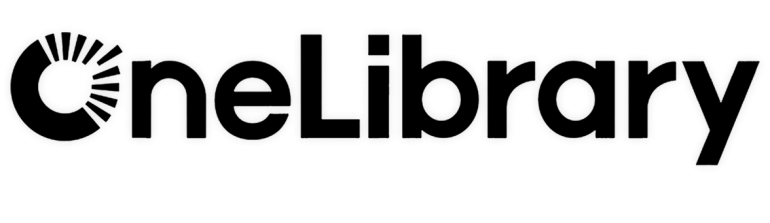
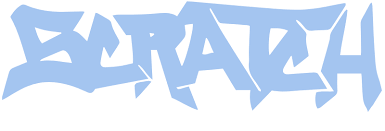
I was interested in mix rgb arduinome clones with stribe (now vmeter) controller… 6 years ago?
http://youtu.be/Ml8RML2fOy4
http://youtu.be/WHaSLoNxfBY
Whe the push arrived (chronome+vmeter+lcd and some knobs… Ok wellcrafted!) I have lost all interest in live due to their lacks which make it so difficult to become a true groovebox vinyl controlled (Ms. pinky m4l and so on).
The donwsides like non scratchable audio buffers (by default) and neither interest (how much time was the bridge forget?) with the down in relevance for turntable in djing… Do the rest. Well the remix decks helped a bit (at last is the best implementation of the same concept “turntable groovebox” inside a djing app but NI should help djs to jump into producing (maschine is the word) and producers into live gig (F1 and S8 are the tools). This is what NI call “the future of djing” because live gained so much floor in the latest years. Serato is going in similar direction and ww will see…
Final note to Darren: with new max7 make all these wonder about ubergroovebox turntable control live is powerful as never before (timestretching and pitchshifting, new media players, etc etc) but it demand “patchers” andor coders (like Julien Bayle, Aaron Lesse, you…)
Offtopic end.
Yes Mutis, the new capabilities of Max 7 are very exciting… I think we may be some way off from seeing them in practise though, i’ll be staying on Max 6 until the standard installation for Live is 7….
Sure there are not so much patchers coders focused towards djing…
That is for sure… Lots of Max/Msp coders, few that get into the Live API, but it’s growing and my team are focused on it!
I expect write some articles on this field (more wishes than technical) to help improving the knowledge and possibilities. When I get them ready I will try to notice you.
Best wishes mate!
I’ve got a nice little collection of USB controllers at this stage, including keyboard (Axiom 25) pad (Korg PadKontrol) and fader (X-Session Pro & Korg NanoKontrol). They get me where I need to go and each have their merits (the keys/pads for production, the faders for live work) but I see the Push and it does look very tempting. Like a mass market Monome, it manages to look at once somehow alien and familiar; appealing and intimidating. I have a preconceived notion that, even though I’ve watched videos of it in different environments, it is predominantly a live (no pun intended) tool i.e. suited more for performance than production. Is that accurate, would you say, or am I doing it a complete disservice?
I find it more for production personally, you can produce a track live on it but i find the APC40 more suited to performing as i’m less distracted with it’s simplicity… The PUSH is where i start these days…
Interesting. I think I may well have totally underestimated how useful it could be for me… Time to do more research (and rattle the piggy bank in anticipation)
Mark’s mini review is very interesting to me, as I’m an experienced Live user since Live 5. So, when I got my Push, I took it out of the box, tried figuring out how it worked, and instantly hit a wall. My reasoning is that I was so used to my way of working with Live that I had to forget some stuff and re-learn it the Push way.
Then it clicked, Push is its own beast. When working with it you’re not working with Live, you’re working with a shapeshifting instrument which happens to be powered by Live, and once I got that I started flying with it. After the first day I had probably 7 or 8 raw track ideas I really liked.
Funny how starting from seemingly opposite starting points and having opposite initial experiences, Mark and I ended up in the same place.
There is one thing about the Push that needs to be mentioned from the point of view of a live performer. While it is a fantastic controller for studio work and capturing ideas on-the-fly, on stage I find myself switching layers way too often – and sometimes it’s downright impossible to do certain things simultaneously, such as triggering clips and playing drums or instruments.
But that’s generally the crux of gear designed to do so many different things, and it’s something Ableton can’t fix. I still need other controllers to complement it in order to be able to focus on playing rather than paying attention not to push (pun maybe intended) the wrong buttons. In my opinion, there’s no way around using an APC, a Launchpad or something similar to serve as a clip grid trigger box if you want to do complex stuff fast.
Have you seen this Traktor mapping for Push? I have been using this for the past 3 months and found it very intuitive once I got it installed correctly. I even gigged with Push as my traktor control surface and the club mixer for volume+eq control (Trash mapping has eq + volume control but I prefer using a real mixer with faders). I recommend you check it out. http://flosaic.com/trash/
Hi, I’m deejaying with ableton live. I use push, a bcr-2000 rotary and an evolution uc-33. After spending lots of time with all possible dj-setups (turntables, final scratch, cdj’s) and mastering all of them, ableton gave me what I wass missing all that time: a real modular set-up that enables me to remix on the fly, improvise,…. I wouldn’t dream of going back! I finally feal artistic contentment as a deejay, before all of this I would only feel this kind of gratification as a pianist. My point is: deejaying with ableton is definitely possible! I do think you need experience with both regular deejaying and electronic music production!
You can check my mixes on http://www.mixcloud.com/imodulari
You can also follow me on http://www.facebook.com/imodulari
Thx for the article, I really enjoyed it!
We’ve made the BCR control surface script for Ableton Live which with LaunchSync can now join together with the Push…
http://isotonikstudios.com/sigabort/bcr/