INTRODUCTION FROM THE EDITOR
My knowledge of Ableton Live is limited to say the least. It’s something I keep meaning to fix, and with the advent of Live 10, 2018 seems like a good time to start. And when the news dropped last week, I found myself in the decidedly non-comfort zone. Granted, I could pick through the excellently detailed volume of PR materials and put something together that sounded vaguely knowledgeable. Or I could tap into the resource within the DJWORX family to write something more legitimate.
“Ray, can you put together a few words about Live 10” I asked. I should have realised that “a few words” for Ray isn’t possible, and what came back was pretty much a complete review. But we don’t do full reviews on pre-production or beta pieces. So this is called a first look, but with the likelihood of the Live 10 beta changing to any significant degree being slim, you can take this to be a review in all but name.
After much speculation as to when (or if, according to some of the more cynical users) we will actually see Ableton Live 10, the bomb has just been dropped and is currently making the rounds on social media. The landing page mentions some promising changes to the interface and showcases new tools for us to mess around with. Luckily, having recently been granted access to the beta, I can provide a little more insight into what is coming.
Before we get into it, however, a few words about updates and user expectations. Ableton Live has been around for a long time – I myself have been using it since version 4. Like any other long-time user, I’m very much locked into Live’s specific workflow, and have come to like it. This isn’t Logic – nor is it Cubase, Nuendo, Sonar, Reaper, Reason, ProTools, FL Studio, Bitwig or whatever else you’re using. There are things unique to each DAW, and that’s a good thing – same goes for DJ/VJ software, or any other production tool (like the Adobe software suite, for example). Without diversity, things would get boring fast.
Most people are very fond and protective of features they love. So when it comes to releasing a major update to any product, a manufacturer has to ride that very thin line between alienating an existing user base, and maintaining (or ideally expanding) it by improving existing features and including new ones. Thing is, you just can’t satisfy everyone all the time – and users whose particular wishes were not fulfilled will always find something to complain about. Personally, I consider that a horrible waste of time. These issues are constantly on the developers’ table, and you can be sure they have spent a lot of time fighting over which things to go for and which ones to put on the back burner respectively.
What you need to understand is that there are reasons for all those decisions – and sometimes wanting a specific feature to see the light of day keeps you from realizing that yours may be a niche request from the devs’ point of view. So let’s not spend too much time nitpicking what hasn’t been improved (OK – maybe a little), and instead focus on what has.
EMPEROR’S NEW-OLD CLOTHES
At first glance, it seems like Ableton indeed managed to refresh the interface and trim the fat without sacrificing familiarity. It’s all very slick and full of small details that matter to visual people like myself. The new font takes a bit of weight off the GUI, but that’s not all there is to it. A lot of minor changes have been made to the look of buttons, knobs, tabs and icons – and they add up to an overall pleasantly lightweight feeling I get working on my first project after making the jump.
Skins are now called Themes, but are pretty much the same thing. You get a handful of palette choices with varying degrees of contrast for working in different ambient lighting conditions – and as in Live 9, you can tweak parameters like master colour hue, intensity and brightness to your heart’s content. There’s still no easy way to fully customize the GUI (such as picking your own highlight/accent colours) or store presets, but that’s really a non-issue. I mean, we’re talking about picking a master theme and adjusting 3 parameters. You can do that manually once, and you’re probably not going to mess with it at all anyway once you’re happy.
There is, of course, the ever-present issue of font rendering on Windows vs. OSX. The interface definitely looks an infinitesimal bit smoother on OSX, and there is little you can do about it except trying to tweak ClearType settings until your eyes bleed. However, for those working with 4K screens on Windows, there is HiDPI mode. And because I always have to take shots at Apple, let me just say that I’ll take a slightly less pretty-looking GUI on a laptop with ridiculous processing power over the opposite any day. I’ll keep saying that until Apple remembers that they used to make actual Macbook Pros – but let’s get back to what this article is actually about.
MAX FOR IN LIVE
In case you weren’t aware of it, Ableton has acquired Cycling ’74 – the makers of Max/MSP – a few months ago. If you’re interested in the details behind that, CDM has a great write-up. For us users, this is great news in every regard. Not only will the development of Max receive better funding – the Max (version 8!) runtime is now fully integrated into Live as well. It initializes when you open Live, so all Max4Live devices will load faster and are virtually indistinguishable from Live’s own. You also won’t need to download two separate installers for Live and Max (unless you want to use Max standalone, of course) – it’s all one happy family now.
WORKFLOW IMPROVEMENTS
Live’s browser has been the topic of many heated discussions. So far, you could pretty much only adapt to the way it is structured – now, there are two changes I’d like to mention that are going to make your life easier. The first is colour-coded grouping via Collections. You can create a total of seven different (and of course re-nameable) colour tags and use them to group any combination of plug-ins, devices, samples, clips, grooves or folders visible in the library. I’ve barely started using Live 10 and already, this is a huge time-saver in getting to the things I want to use quickly. It would be great to have more than seven to work with, or perhaps store different subsets for different tasks – but who knows how many will be available after the official release.
The other change in the browser is related to managing expansion packs you’ve bought through the Ableton website. Those are now directly accessible through the browser – aside from a 1-click installation, you can also see how much disk space each of them is going to need. This is a small, but significant improvement, as you can now do these things without ever turning your attention away from Live.
Editing multiple MIDI clips at the same time has been a popular request – it’s great for working with harmonies on multiple layers, for example. This was previously possible with a M4L device available from Isotonik (who by the way have some great performance tools you should definitely check out!). Now, it’s a default feature of Live, and it’s a great improvement. The colour of MIDI notes in a multi-clip selection matches their corresponding clip colours as well, so it’s hard to mess things up by accident.
Aside from that, the arrangement view has received a plethora of small improvements in regards to how audio/MIDI clips are both displayed and edited. I won’t go into too much detail here – the important takeaway is that adjusting to these changes took me very little time, and they all feel good. Especially being able to toggle visibility for automation lanes for all tracks at once. Who doesn’t love a speedier workflow?
The Utility device (something you should really make a default for every track) has been updated with a stronger gain section (-inf to +35db) and now has Mono Bass mode. As the name implies, this one turns everything below the (adjustable) cutoff frequency into a mono signal – something that previously couldn’t be done with one device, and once again speeds things up.
Finally, something that by now has become a meme within the Live user community: nested groups, or #GroupsWithinGroups. Simply put, you can now have track groups that contain subgroups which in turn contain subgroups of their own, and so forth, with more levels than would seem reasonable. This is great for longer, more complex arrangements – but especially for massive livesets where you can now create a group containing an entire song, and simply go between a bunch of these as you perform. I may have to retire my trusty APC80 now (okay: no, I won’t – but you get the idea).
CAPTURE
OK, now this one deserves its own couple of paragraphs. How often have you sat at your controller jamming and then realized you should’ve probably recorded what you were doing because it was awesome – but you’re no longer able to recreate it from memory? Well, it’s happened to me too many times to count. Enter Capture, here to take care of this very common problem forever.
Live now stores recent MIDI controller inputs on armed MIDI tracks in the background – as you are playing – and can create MIDI clips out of that. This works in several ways. If you’re playing with an existing set, the captured material will be slaved to your set’s tempo, as if you were recording a regular MIDI clip. However, if your live set is empty, Live will determine the BPM from what you’ve played and adjust the global tempo accordingly. This opens things up for creating looper-style performances from scratch without having to rely on a metronome, like I had to when shooting this routine:
It would be interesting to see if this can be applied to audio clips in the future. It would be a great addition for beatboxers or turntablists – start with a clip (even skipping Capture altogether, just recording a regular audio clip), and determine global tempo from the loop’s length once you stop recording. Sounds like the mechanics for that are pretty much in place already – so why not? After all, Live is far more capable than any hardware loop station in existence – because it’s only limited by your computer’s processing power, and recording even a truckload of samples really doesn’t require a strong system configuration. You can easily do it even on a Mac… alright, I’ll stop. (Please report to HR. Again. Ed).
LOTS OF GUNS
Now, let’s finally get to the things that go boom. It’s hard to pick a favourite after just a couple of hours, but I’m gonna say Drum Buss takes the ticket. I don’t know what sort of coding wizardry goes on behind the scenes here, but… damn. This thing can take your drums and entire beats from “mh OK I’m nodding my head” to “HOLY SHIT I CAN’T STOP RUNNING THROUGH WALLS WHAT IS HAPPENING” if you tickle it the right way. Turns out, it’s not even that hard to pull off. Within minutes, I’ve had this thing sitting on my Maschine inputs (I still maintain Maschine’s full potential is best unleashed as a plugin within Live – it’s basically the ultimate drum rack) and ended up mouthing a silent “WTF”. I’m pretty sure it will produce interesting results on synth tracks, too.
Next in line? Wavetable. Yes – Live now has its own built-in wavetable synthesizer. If you’re not familiar with that term, Native Instruments’ Massive or Xfer Records’ Serum plug-ins would be good examples. Live’s take may not seem quite as complex at first glance – in order to do things Serum does by default, you’ll have to combine several different M4L devices and effects. However, Serum doesn’t allow you to add a potentially infinite number of modulators out of thin air, should you ever run out of them. So Wavetable’s apparent simplicity is deceiving – you can do some crazy complex things if you want to. The instrument is also beautifully designed, making it easy to figure out its capabilities step by step even for beginners. I can’t wait to see all the crazy instrument racks people will create using this.
Then there’s Echo. While not exactly a game-changer, it pretty much replaces your usual go-to combinations of Live’s own delay and reverb effects, and combines them in one package with some interesting modulations and effects of its own built in. It’s easy to understand, once again due to its very clear interface design, and will handle most of your needs. Even if you have capable plugins for that type of effect already, Echo will probably be easier on the CPU.
And finally, Pedal. As the name implies, this is a very simple, but impressive-sounding effect containing overdrive, distortion and fuzz. Nothing much to say here – it’s a powerful tool for injecting quality dirt into a signal, and like an actual hardware stompbox, doesn’t take a too complicated approach to fulfilling its purpose. It will definitely be fun combining this with Drum Buss, or any aggressive synth sound. Or vocals. Or whatever else needs roughing up.
Clearly, there are powerful alternatives for every one of those new devices out there – but these here are part of Live out of the box. And given what they are, as far as I’m concerned, they all deliver absolutely convincing results. 10/10 would headbang.
PUSH ON
Just like with the release date of Live 10, there has been a lot of speculation around a future version of the Push controller. Personally, I don’t see how that would be necessary right now, as it’s a very capable unit that’s barely reached half its lifecycle (going by how long it took to go from Push 1 to Push 2). Its features are expandable through firmware and/or control script updates, and this is precisely what happened.
The most notable change for me is in how the Push now handles recording and editing of MIDI clips. Until now, if you wanted to make detailed changes to a recorded sequence, there was no way around using the mouse. In Live 10, things are different – the Push display now shows the contents of a MIDI clip and allows you to manipulate individual notes or whole chords. The step sequencer for notes has also been updated and I’m pretty sure that once I’ve internalized the workflow, I’ll be using that over my mouse most of the time. With this, the Live+Push combo has taken a great step towards making you feel like you’re working with a hardware unit, which is absolutely fantastic.
Some of Live’s devices have also been made to utilize the Push display fully. Wavetable shows most of its UI including the actual wavetables, Echo provides excellent visual feedback as well. For mixing, EQ8 now contains a spectrum analyzer, allowing you to work directly on the controller – and you have detailed control over the Compressor device as well. This is great, and I wish it were possible for some third-party plug-in developers to work on this type of integration to make their products more Push-friendly. Maybe we’ll see something like that happen after Live 10 is released?
The only gripe I have with the Push right now is the lack of flexibility in regard to controlling what the touch strip does – especially when working with Drum Racks. On regular MIDI tracks, you can pitchbend the notes – it would be awesome to be able to pitchbend samples in a Drum Rack the same way. The current function of the touch strip when working with Drum Racks is scrolling through rack banks – that should definitely be a shift layer. Native Instruments solved this in an excellent way on the Maschine MK3 controller (pronounced “EmKayThree” in case you were wondering).
While I’m talking about Live and Push, there’s something that definitely needs mentioning. There is a free control script called ClyphX which allows you to automate pretty much everything inside Live, and on the Push, using dummy clips that contain simple and well-referenced code snippets. You can, for example, move the focus to tracks and devices you want to control (really useful in managing BIG live sets), and simultaneously switch from session to note mode, set a root note and pick a scale – but that’s just the tip of the iceberg. Once that monster gets updated for Live 10, there will be virtually no limit to how much you can do.
PRELIMINARY VERDICT
Live 10 isn’t even released yet, and I’m already a very happy camper. The overall experience is streamlined, allowing you to do many common tasks much faster. It looks good, feels good and works well. As of now, the advantages far outweigh what isn’t yet at a 100%, and I couldn’t recommend it more. If you’re a DJ wondering whether to take the plunge, I’d say now is the time. Consider that most DJ software and many great iOS apps (believe it or not, I’m not all anti-Apple) support Ableton Link, making tedious MIDI sync a thing of the past. You can do more things than ever, and it’s also never been this easy. Go for it.



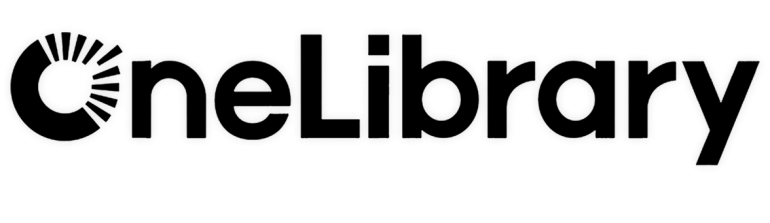
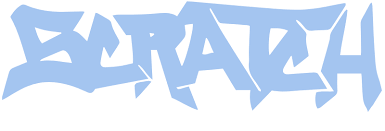

I’ve got the Live 10 beta installed too, although only on my laptop. “Why’s that?” you ask.
For anyone who’s not aware, Live is now 64 bit only – which means I’m gonna have to stump up the cash for a new desktop PC, as well as the Live 9 to 10 upgrade cost. Oh well, early xmas present.
How the hell old is your desktop PC?!
Well the CPU it’s using was launched in early 2007, so between 9 and 10 years old I guess. It originally had Vista on it, but it’s been running Windows 7 for a long time.
Still working fine as a day to day PC, and does all that I ask of it. The only drawback now is that the OS is 32 bit, and I can’t be arsed to change it. Might as well get a new machine (faster CPU, more RAM) which’ll mean I can upgrade not only Live, but Cubase and my Waves plugins too.
Yes. Get a faster machine. Join the dark side… we’ve got cookies.
It’s been ordered and is currently being custom built by Inta Audio.
Wouldya look at that, they look just like my new desktops. Let’s talk specs once they’re done, I’m curious about the price difference between DE and UK.
They emailed me this afternoon to say it’s ready to ship, so I should have it soon. I’m looking forward to the long hours installing & transferring software, licenses, music, samples…..
Oh yeah, that’s always fun. I’ve had to do this with 2 machines recently, and there’s 2 more to come in the next weeks. But I’ve got a routine by now, so can do it without paying too much attention to the process ;) Native Access is a great time-saver.
I’ll second this question, because we’ve had 64 bit processors in the desktop environment since the original AMD Athlon64 (2003), and Intel had it starting in the Core2Duo line (2006).
I never said it was the CPU. The OS is 32 bit and changing it would be a PITA .
Ah, didn’t notice you mentioned operating system in your earlier post.
Great write up Rai! You have sintetized quite well all the info released atm and bring your own POV and taste as usual. Congrats! I’m not Ableton user anymore (I gone full iOS/hardware) but it seems 2018 will be the year for desktop most waited updates updates (NI I’m looking to you…)
https://uploads.disquscdn.com/images/c7b8c87bdc0cc38cbabde6ddd339006f40b923d03c55a6244fc5c7267c036eee.jpg
I don’t have one, if that counts… But I barely touch my copy of Lite 8 so that probably disqualifies me. I keep meaning to buy a copy of Live, but I keep spending money on pretty much everything else.
I had to wait for mine, too. It seems like some people have had it at least one month before I did… can’t always be the first.
Love all the playful shots at the Macbook lineup ^_^
How’s multi-monitor capabilities?
Live has supported multiple displays for a while now. I didn’t test whether anything has changed about that, to be honest.
They officially supported two with Live 9…. By multi, I mean three or more, I should have clarified such ^_^ Some of their competitors specifically mention support for three monitor workflows
3 screens? I like your style :) I’ve never needed more than two myself. I could test this once my current hardware upgrade is finished – but not right now, sadly. Sorry.
One could argue that’s the benefit of your audio rig being your main gaming rig. Surround gaming can be a lot of fun when it works, especially for racing and simulation games (Elite:Dangerous being my favourite). I so want to go triple 1440p 27″ displays, but it’s soooo much easier to run triple 1080p 24″ screens (not to mention they take up less space on your desk, and it’s half the cost).
And with them being mounted on arms, you can have some of the gear you want underneath them. Nowhere near your setups, but still, enough to keep me in a fun level of trouble ^_^
you have heard of the Vive, yes? just asking :)
We have one, although it’s hubby’s (I chose to get a camera instead :P ). While I suspect VR is rather immersive, for the time being I prefer three screens as it’s versatile for a wide variety of things, namely multi-tasking. Sure, you can do that in VR with some of the programs that are out there, but I already have my monitors, and at some point they need a proper upgrade anyways (running 2x BenQ VP2210LED 21.5″ displays straddling a Dell E2213H, and I’m upgrading to 3x Viewsonic VP2468’s. True, not exactly gaming monitors, but they’re DisplayPort aaand easy to do hardware colour calibrations on). It’s also a lot easier to get up and stretch, grab a snack, or the usual fidgety kind of things I tend to do at and around the desk (short version: I’m always moving in some way shape or form).
VR Desktop programs also have this bad habit of treating things as if they were emulating a single display, which would drive me nuts, since I’m really used to being able to spread things out as I’m working on whatever has my attention at the time.
I’ve never tried his headset, it’s on the eventual list, but probably closer towards tax time because I’m fairly certain I’ll want one for Elite:Dangerous alongside a HOTAS setup (joystick and throttle for those unfamiliar with the term “Hands On Throttle and Stick”), and then I’ll also have to figure out a way to use my Logitech G27 setup with the “new” desk too (since the “old” one’s new chair wasn’t comfy… Silly Obutto, changing how the chair’s shape is)
tl;dr: Hubby has one, and odds are good that I’ll be getting one eventually alongside prescription lens inserts, but I’ll be keeping my surround setup as well. Just a case of giving it a try and seeing if the screens within it give me any grief – being light sensitive sucks, but at least mine is more of a milder case compared to some people I’ve known over the years.